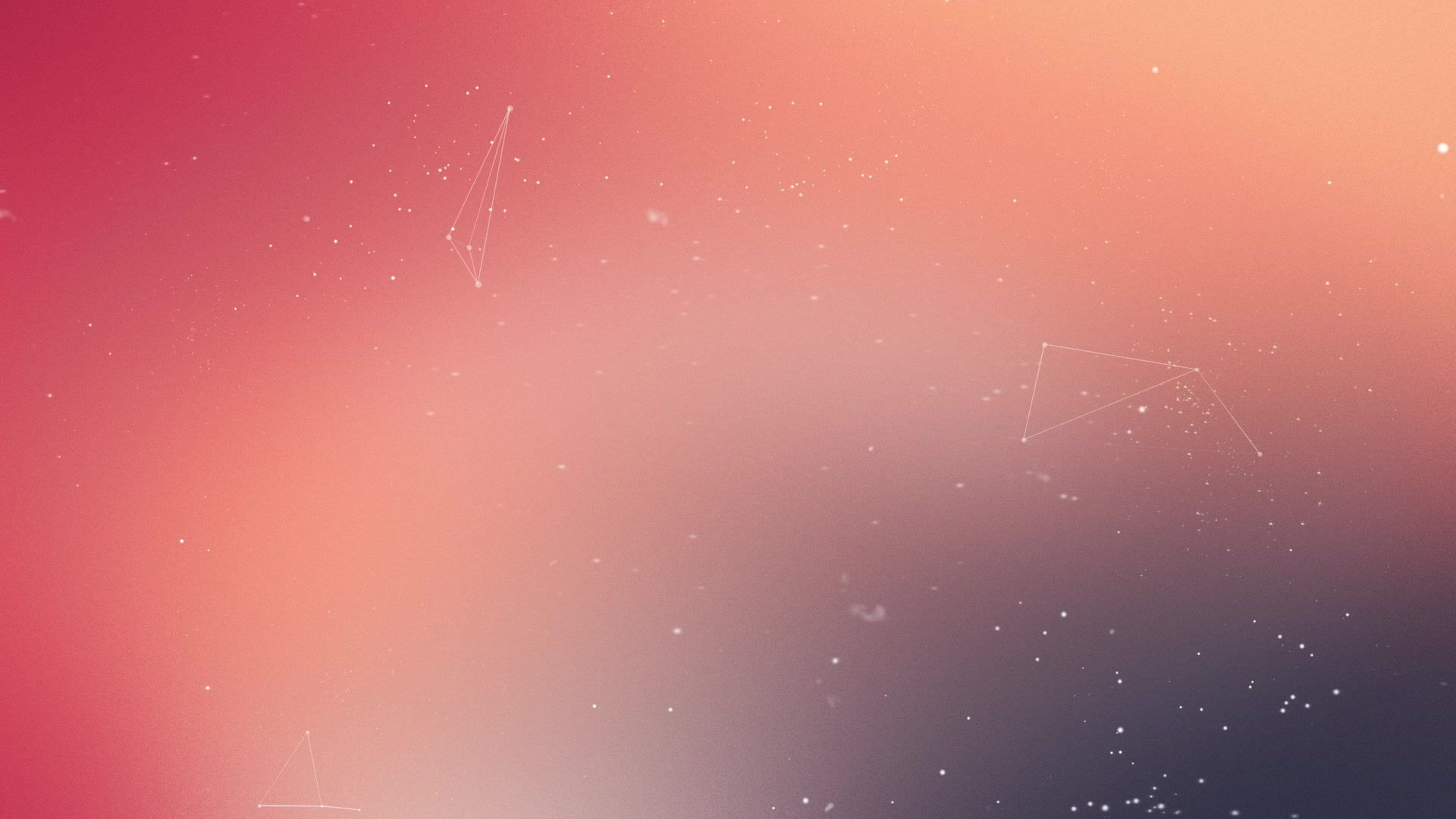
Oak Lawn Camera Club

how to prep dpi images
You need three things to get started:
1) a computer
2) an image
3) some type of imaging editing program.
Open your image and crop to the dimensions that you think look best and follow these instructions ... based on Photoshop and Photoshop Elements ...
add a border
Adding a border is highly recommended ... and now is the time to do it:
Click on image ... Click resize ... Click canvas size ...Check the relative box.
Under the heading New Size, add the dimension you want for the border width and height. If you are unsure, put .25. Make sure the box at the right says inches and not pixels. If you need to change this, just click on the drop-down menu to the right and select inches.
At the bottom of the dialog box is a box called Canvas Extension Color. Click on the drop-down arrow and select white, black, gray or other color. Then click OK.
You have now added a 1/4 inch white or colored border to your image. If you cannot see it on your monitor, you will have to go to View and click on full screen.
resize an image
The program is up and running and your image is displayed.
Click on image ... Click resize ... Click on image size.
In the top section -- Pixel Dimensions -- change the width box to 1400 pixels for horizontal images or the height box to 1050 pixels for vertical images. The corresponding boxes will automatically change.
Make sure the 3 boxes near the bottom of the dialog are checked. They are Scale Styles, Constrain Proportions & Resample Image. In the drop down box to the right of the Resample Image box, change this to Bicubic Sharper. In most cases, we are downsizing an image, and Bicubic Sharper will sharpen the image.
Click OK and "save as" high-quality jpeg image ... titled as follows ...
title & submit image

For club submissions, the file naming sequence is as follows:
alphabet letter (A-B-C-D)personal member ID number [space] title
Example: A88 Chicago Skyline ... B88 Old House ... C88 Wild Geese ... D88 Gypsy Dancer
Note: Image title is limited to 24 characters including spacing.
For each month's dpi competitions ... General & Special ... you may submit up to 4 images; no more the 16 in each category for the entire club year. It is recommended that you forward your General & Special dpi entries in separate emails.
The deadline for submissions to the OLCC dpi chairman is no later than one week before olcc's first Friday's competition night.

